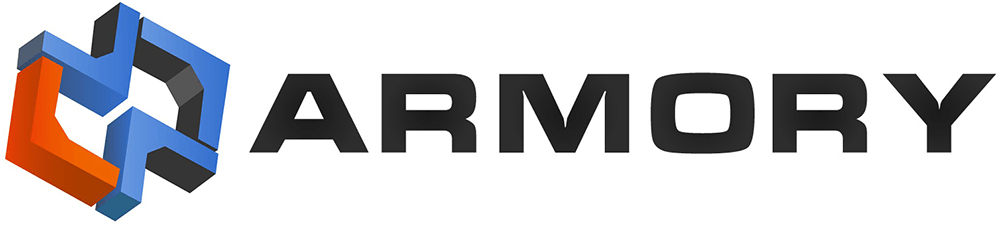Armory is an advanced tool for accessing the complex Bitcoin network. The developers have gone to great length to improve the user experience and are always working to fix known issues. If you encounter struggles using Armory, the tips below may provide you with solutions to your problems. Due to the sheer magnitude of Armory downloads, we are unable to personally answer every support ticket or email. To stay updated on the latest versions, you can subscribe to our mailing list or follow us on Twitter (@armory). We encourage you to browse our website FAQ and Troubleshooting sections if you have questions or difficulty using Armory. Additionally, you can visit the public forums at https://bitcointalk.org/ and find helpful solutions as well as post your issue there.
If you think you are encountering a truly unique problem not listed on our site or in the forums, please go to our Support Page and submit your log file and a brief description. You can retrieve your log file by opening Armory and going to “File > Export Log File.”
- Update to latest version of Armory and Bitcoin Core
- Resetting Armory
- Why does Armory take so long to download?
- Why does Armory use so much hard drive space?
- How can I change the blockchain database storage location for Armory and Bitcoin Core?
- Make sure your system clock is correct to avoid “frozen” state
- Armory crashes after completing blockchain download, but before it starts rebuilding the database
- Bitcoin Core/bitcoind refuses connection from Armory
- “Armory won’t start anymore. Help!”
- Armory crashes every time I type in my password
- I just setup my offline wallet but where is my balance?
- Can I Use My Bitcoin Core Wallet In Armory?
- Help! I’ve forgotten my wallet encryption password!
- I sent a transaction, but it is “stuck” with 0 confirmations
- English is not your native language/locale
- Armory can’t find my Bitcoin installation, but I know it’s installed!
- Error opening block database. Do you want to rebuild the block database now?”
- Deleting and Redownloading the Blockchain
- How do I setup Armory on the Test Network (Testnet)
- Connection Issues (advanced)
- Rebuilding and Rescanning Armory’s Databases
- Command-Line Options
- Does Armory support BIP38 (private encrypted key)?
Update to latest version of Armory and Bitcoin Core
Before you start troubleshooting, make sure you’re using the latest version of Armory and Bitcoin Core.
Resetting Armory
Try going into the computer’s start menu and finding the entry for “Armory Bitcoin Client”. Click on the option that says “Armory (Offline)”. This will load Armory without most of the operations that cause loading problems. Once that is open, you can go to “Help”–>”Revert All Settings”. This is effectively a “factory reset” of Armory to the state it was in before the first time you used it. Alternatively, you can also navigate to “Help” -> “Factory Reset” and revert the settings as well as force a complete rebuild of the blockchain.
Why does Armory take so long to download?
The time to download is a function of the download size, your computer performance, as well as your connection speed. The download size starting in 2014, is over 40GB. During the download, do not interrupt the download and synchronization process as data corruption can occur. If this does happen, you may be forced to re-download the entire blockchain. Before assuming you are experiencing an excessive or unusually long download time, be sure you are minimizing resource usage on your computer, and verify the quality of your internet connection. You can obtain the performance of your internet connection at www.speedtest.net and www.pingtest.net. For reference, at the start of 2014, a Windows 7, 64-bit system, with a 2GHz Quad-core CPU, and 6.0 GB of RAM on a 47 Mbps connection took 5 hours to download the blockchain and install Armory, start to finish. You may experience longer or shorter download times depending on your equipment and connection speed.
Why does Armory use so much hard drive space?
The Bitcoin Core engine (bitcoind) generates a database, as well as the Armory engine (armoryd). As a result, there is a large hard drive space requirement to store the entire blockchain. Additionally, as the blockchain grows, the space required grows as well.
How can I change the blockchain database storage location for Armory and Bitcoin Core?
WATCH: /tutorials/armory-basics/move-files/
Armory Home Directory - The location for the armory database. Default location is C:\Users<user>\AppData\Roaming\Armory folder
Installation Directory - The location where the Armory program files are installed. Default location is C:\Program Files (x86)\Armory
The instructions below relocate the entire Bitcoin Core and/or Armory directories (dirs). By moving the entire dirs, the wallet files will stay in the same location as the databases (db’s).
Alternatively, the db’s may be independently moved from the dirs (using command “–dbdir”) but should only be done to specifically separate the db’s from the dirs
To move Bitcoin Core home dir ONLY, choose option (A) or (B)
A) Auto run Bitcoin Core (system default) MAC users** **MUST USE** **Option (B)
-
Navigate to alternate Bitcoin Core storage location and create the new target dir, for example F:\Bitcoin\new\home\dir
-
In Armory, go to “File > Settings” and set the “Bitcoin Home Dir” folder to the new target dir F:\Bitcoin\new\home\dir
-
Close Armory
-
Move everything from your Bitcoin Core home dir (C:\Users<username>\AppData\Roaming\Bitcoin) to the new target dir F:\Bitcoin\new\home\dir
-
Restart Armory
B) Manually run Bitcoin Core (ONLY option for Mac users)
-
Close Bitcoin Core and Armory
-
Navigate to alternate Bitcoin Core storage location and create the new target dir, for example F:\Bitcoin\new\home\dir
-
Move everything from your Bitcoin Core home dir (C:\Users<username>\AppData\Roaming\Bitcoin) to the new target dir_ _F:\Bitcoin\new\home\dir
-
Navigate to the original Bitcoin installation folder:
-
32-bit: C:\Program Files (x86)\Bitcoin
-
64-bit: C:\Program Files\Bitcoin
-
-
Right-click on the file “bitcoin-qt” select “Send to” and select “Desktop (create shortcut)”
-
Navigate to the original Armory installation folder:
-
32-bit: C:\Program Files (x86)\Armory
-
64-bit: C:\Program Files\Armory
-
-
Right-click on the file “ArmoryQt” select “Send to” and select “Desktop (create shortcut)”
-
Go to the desktop, right click each of the new shortcuts just created, and select “Properties.” Select the “Shortcut” tab. Next, go to the “Target” field and add the following command line arguments to the end (Paths for both shortcuts MUST be the same** _unless_ **moving BOTH directories - see below)
-
Bitcoin Core shortcut: -datadir=”F:\Bitcoin\new\home\dir__”
- For example _”_C:\Program Files (x86)\Bitcoin\bitcoin-qt.exe_”_ -datadir=_”_F:\Bitcoin\new\home\dir_”_
-
Armory shortcut: –satoshi-datadir=_”_F:\Bitcoin\new\home\dir_”_
* For example_<span style="color: #0000ff;">_<span style="color: #0000ff;"><span style="font-family: Liberation Serif,serif;">"</span></span>_C:\Program Files (x86)\Armory\ArmoryQt.exe_<span style="color: #0000ff;"><span style="font-family: Liberation Serif,serif;">"</span></span>_ --satoshi-datadir=_<span style="color: #0000ff;"><span style="font-family: Liberation Serif,serif;">"</span></span>_F:\Bitcoin\new\home\dir_<span style="color: #0000ff;"><span style="font-family: Liberation Serif,serif;">"</span></span>_</span>_
-
Start Bitcoin and Armory using the newly created shortcuts. In the Armory, de-select the check box that says “Let Armory run BitcoinQt…”
-
Close Armory
-
When Bitcoin Core is fully synchronized, start Armory using the modified Armory shortcut
To move Armory home dir ONLY:
-
Navigate to preferred Armory storage location and create the new target dir, for example F:\Armory\new\home\dir
-
Navigate to the original Armory installation folder:
-
32-bit: C:\Program Files (x86)\Armory
-
64-bit: C:\Program Files\Armory
-
-
Right-click on the file “ArmoryQt.exe.” Select “Send to” and select “Desktop (create shortcut)”
-
Go to your desktop, right click the new shortcut just created, and select “Properties.” Select the “Shortcut” tab. Next, go to the “Target” field and add the following command line arguments to the end: –datadir=”F:\Armory\new\home\dir”
Start Armory using the newly created shortcut
- For example _”_C:\Program Files (x86)\Armory\ArmoryQt.exe” –datadir=_”_F:\Armory\new\home\dir_”_
To move BOTH Bitcoin Core AND Armory home dir:
- Complete both steps above but instead, modify Armory Shortcut by adding:–satoshi-datadir=_“_F:\Bitcoin\new\home\dir_”_ –datadir=_”_F:\Armory\new\home\dir_”_
To move ONLY the databases
- Use the similar steps above but substitute the database command: _–dbdir=”
"</span>_
Make sure your system clock is correct to avoid “frozen” state
Sometimes, when installing Armory for the first time and synchronizing with the network, Armory will freeze at a given percentage. This is a common problem associated with an erroneous system clock on the computer not matching the time stamp of the Bitcoin network.
To fix this problem:
In windows, right-click on the time and select “Adjust Date and Time.” Then, set the correct Date and Time. It’s also critical that you select your proper timezone. Optionally, you may also choose to go to the Internet time tab and allow windows to automatically synchronize with the Internet time. For more info, refer to: http://windows.microsoft.com/en-us/windows7/set-the-clock
In Ubuntu, right-click on the time, then select “Time & Date Settings…”. Click your location on the map to select the correct timezone and then manually adjust the time at the bottom if necessary. For more information, refer to: https://help.ubuntu.com/community/UbuntuTime
Armory crashes after completing blockchain download, but before it starts rebuilding the database
When saving the Armory database to a network share, you should use both the –settings=”local path on C:" and the –datadir=”\server\share\dir” together as the settings directory needs to be a local directory. Otherwise, it may crash if it’s on a network share.
Bitcoin Core/bitcoind refuses connection from Armory
Some advanced users have a custom bitcoin.conf file which causes Bitcoin Core/bitcoind to refuse the connection from Armory. This advice only applies to users which have a custom “bitcoin.conf”, perhaps for running Bitcoin miners, or tweaking network usage and security.
Be aware that Armory connects to Bitcoin Core or bitcoind as a regular peer, not through RPC. As such, the bitcoin.conf requires allowing incoming connections from 127.0.0.1. The following lines are example options in bitcoin.conf:
addnode=127.0.0.1
listen=1
maxconnections=20
You should consider adding the first two lines if you are comfortable with the security implications, and possibly removing the maxconnections line if you continue to have problems (Bitcoin Core/bitcoind may fill up all its connections with external peers, not allowing it to allocate any to Armory).
“Armory won’t start anymore. Help!”
While Armory is still in Beta, there are still some subtle bugs that cause Armory to misbehave on systems. Armory developers are always working to fix these problems, but it usually requires a bug report submitted from Armory, or you can open a support ticket so we’re aware of the problem and can try to fix it. One thing you can try, is to go into the start menu and find the entry for “Armory Bitcoin Client”. Click on the option that says “Armory (offline)”. This will load Armory without most of the operations that cause loading problems. Once that is open, you can go to “Help”–>”Revert All Settings”. This is effectively a “factory reset” of Armory to the state it was in before the first time you used it.
Armory crashes every time I type in my password
The crash is most likely the result of a corrupt wallet file. If you do not have a wallet backup, you will need to open a support ticket via the Armory support page. If you have a backup, follow the directions below:
(1) Make a copy of the original, corrupted wallet, in case the backup you are about to use does not work for some reason. Double-click on the corrupted wallet, and make a “digital backup”. Save the file somewhere safe.
(2) In the same wallet properties, click “Delete/Remove Wallet”. Completely remove the wallet. It should disappear from the Armory interface.
(3) From the main Armory window, click on the “Wallets” menu and select “Import or Restore Wallet”.
(4) Select the type of backup you have to restore your wallet. Follow the directions.
(5) Go into the restored wallet properties and click “Change Wallet Labels” and type in the original name of the wallet.
You should be able to see your balances at this point. If something did not go right, just restart Armory. If you still don’t see the balances you expect, go to “Help”–“Rescan Databases” and then restart Armory.
I just setup my offline wallet but where is my balance?
The offline computer is basically a signing authority. It is not connected to the internet or Blockchain, so there should not be any balance information available.
Can I Use My Bitcoin Core Wallet In Armory?
Unfortunately, Armory does not support the same address format used by Bitcoin Core. The feature was available in Armory until the new format was adopted by Bitcoin Core in April 2012. However, Armory will be upgrading its own wallet format very soon, to support wallet types of lots of different programs, in addition to supporting multi-signature transactions (see below). However, even if Armory could use Bitcoin Core wallets, they would need to be backed up every couple of months because they are “non-deterministic.” For this reason, it is recommended that you create a native Armory wallet, and transfer your funds to it instead of waiting for the migration feature (and then make a paper backup of it!). Anything that could be done with a Bitcoin Core wallet can be done with an Armory wallet. Also, Armory has a feature that makes it easy to export your private keys, so that they can be imported into another program (such as Bitcoin Core). If you try Armory and decide you don’t like it, you can use this feature to “migrate” your Armory wallet to another application. However, for a variety of reasons, it is still recommended to just send the funds to the other wallet instead of migrating.
Help! I’ve forgotten my wallet encryption password!
Do you have a paper backup? If so, it is recommended you make a digital backup of your encrypted wallet (just in case something goes wrong and then you remember your password later), then move the wallet from Armory folder to a save location. Then use the “Import Wallet” dialog to restore your paper backup. If you do not have a paper backup or an unencrypted digital backup, you will need to open a support ticket via the Armory support page.
NOTE: Armory wallet encryption was specifically designed to be robust against state-of-the-art encryption-cracking techniques. This is what will protect your funds if an attacker obtains your wallet file, but it is also what makes it difficult for you to recover your wallet if you forget your passphrase. Your passphrase is the encryption key for your wallet, and thus you are in the same shoes as a potential attacker if you forget it — it will be nearly impossible to recover the wallet unless you can remember substantial portions of the passphrase. The more you can remember, the more likely you will be able to recover it. However, in nearly all cases, you will need to hire someone with knowledge of encryption and who has access to a lot of computing power. For reference, if you use a completely random 6-character passphrase for your wallet, and you cannot remember anything about it, it will take your computer up to 900 years to recover your wallet. However, if you remember most pieces of your password, an expert may be able to help you recover your wallet in a few days. To prevent this from happening to you:
– Don’t forget your passphrase!
OR
– Make a paper backup of your wallets and keep it safe!
If you find yourself in this situation anyway, open a support ticket via our support page.
I sent a transaction, but it is “stuck” with 0 confirmations
This problem can happen when there is a temporary disconnection from the network right as you attempt to broadcast your transaction. It can also occur with low-value transactions. Unfortunately, the way Armory and Bitcoin Core work make it difficult for Armory to correct this situation on its own. However, this error is easily resolved manually.
If you let Armory manage Bitcoin Core for you (or you do not know what this means): Go to “Help”->”Clear All Unconfirmed”. Then restart Armory. Send/broadcast your transaction again.
If you manage Bitcoin Core/bitcoind manually: Go to “Help”->”Clear All Unconfirmed”. Then restart both Armory and Bitcoin Core/bitcoind. Send/broadcast your transaction again.
If this does not help, it’s possible that the network is simply processing your transaction with very low priority. This can happen to transactions that are small in value (BTC), large in size (kilobytes), and do not have fees attached. You can avoid this by including a 0.0001 BTC fee on all your transactions by default. If this is the problem, you will be able to right-click on the transaction in your history and select “View on Blockchain.info”. If the website shows you an “Unconfirmed!” transaction, you will just have to wait.
English is not your native language/locale
Unfortunately, Armory has trouble with the letters that appear in languages that are not part of the English alphabet (like, £¥áöé). This is a known problem with Armory and will be fixed after Armory version 0.90-beta. Until then, you can help Armory by avoiding these “unicode” characters in the following places:
- Comment fields for addresses and transactions
- Any of the fields in the settings window
- Username and password in bitcoin.conf file (problematic in Windows, only)
The wallets that Armory uses were not originally created with unicode support. However, a new wallet file format is being created that is unicode-friendly, and should be released in Armory version 0.90-beta.
If you are using a non-US keyboard and were using Armory before version 0.88.1, then you may have been able to use Armory but then became locked out as of the latest version. Version 0.87.2 may still work for you. It can be retrieved from the googlecode download page.
Armory can’t find my Bitcoin installation, but I know it’s installed!
First of all, make sure you understand how Armory and the core Bitcoin software work together.
This problem is especially confusing in Linux, because of the variety of non-standard configurations. In Windows, it also happens when you don’t install to the default location. In both cases, you need to go into “File”->”Settings”, and point to where it is installed. Due to some quirks in the way Armory finds the executables on Windows, you may need to actually point it to the “daemon” directory within the install directory. For instance: “C:\Program Files (x86)\Bitcoin\daemon”.
The most common point of confusion is that Armory is not looking for “bitcoin-qt”, it is looking for “bitcoind” — it’s a different executable. This is the version of Bitcoin software that runs in the background with no user interface. If you are in Ubuntu using the Bitcoin PPA you have to install it separately: ”sudo apt-get install bitcoind“. Or use the “Auto-Install” button which will actually setup the Ubuntu PPA for you, if it’s not already. The auto-install button will actually install both Bitcoin Core and bitcoind.
Error opening block database. Do you want to rebuild the block database now?”
When you receive this error, it is actually a problem with the underlying Bitcoin Core/bitcoind (from bitcoin.org), not related to Armory itself. Armory simply relies on their software to communicate securely with the Bitcoin network. If you see this error, the only way to resolve it is to redownload the entire 20+ GB of blockchain data. Obviously, this can take a long time: 4 to 48 hours depending on your connection. Unfortunately, we’re not aware of any other options. Please follow the directions below labeled “Deleting and Redownloading the Blockchain.”
If you have further problems with StdOut/StdErr messages like this, you will have to contact the core developers either through the forums or IRC channel. We don’t produce that software, we are only familiar with troubleshooting this particular error.
Deleting and Redownloading the Blockchain
(1) Make sure Armory is closed. If you run Bitcoin Core/bitcoind yourself, close that as well.
(2) You need to find the Bitcoin Core/bitcoind home directory in your file browser. It can be found:
- Windows: C:\Users<username>\AppData\Roaming\Bitcoin
- _Linux: /home/
/.bitcoin_ - _MacOSX: /Users/
/Library/Application Support/Bitcoin_
(3) Within that directory, remove all files and folders EXCEPT wallet.dat. The only file remaining should be wallet.dat!
(4a) If you don’t run Bitcoin Core/bitcoin manually (or don’t know what I’m talking about), just start Armory. It will run bitcoind in the background, which will resynchronize with the network (4 to 48 hours depending on your connection).
(4b) If you run Bitcoin Core/bitcoind manually, restart it. Wait for it to finish synchronizing with the network (4-48 hours depending on your connection). A green checkmark will appear in the bottom-right corner when it’s done. Then start Armory.
How do I setup Armory on the Test Network (Testnet)
If you want to try out Armory’s features without committing real funds, Testnet is a great resource. Testnet is used to describe the Test Network. It is essentially the same thing as the Bitcoin network, but it uses “Testnet coins” to help developers test features and functionality. All testnet addresses start with “m” while all Bitcoin addresses start with “1”. You can get testnet coins for free because they have no value. Do not accept testnet coins for any commercial transaction – they are worthless. You can mine them yourself or search for a generous Testnet Faucet provider like http://tpfaucet.appspot.com.
To run Armory on testnet, you’ll have to disable auto-bitcoind and run Bitcoin-Qt or bitcoind in testnet mode manually. The process can be misleading because Armory and Bitcoin-Qt/bitcoind use inconsistent command line arguments. For instance, you use “-testnet” flag with Bitcoin-Qt/bitcoind and “–testnet” flag for Armory (yes, one slash for bitcoin, two slashes for Armory). Here’s the detailed breakdown to use Armory in the “Test Network” mode:
Open Bitcoin Armory (testnet), navigate to the settings panel, and deselect “Let Armory run Bitcoin-Qt/bitcoind in the background.”
Next, navigate to the location of your Bitcoin Core installation, for example C:\Program Files\Bitcoin. Once there, it is easiest to click on the “bitcoin-qt” application and create a shortcut. Next, you need to change the target or command to the following:
Windows: “C:\Program Files (x86)\Bitcoin\bitcoin-qt.exe” -testnet
Linux/Ubuntu: /usr/bin/bitcoin-qt -testnet
Finally, click on the newly created shortcut to activate the Bitcoin Core test network. Once Bitcoin Core is finished syncing, you can start Bitcoin Armory (testnet) and you will have access to the Test Network.
*NOTE: Due to some quirks in the path resolution, if you want to use a custom directory for Armory and Bitcoin, the –datadir and –satoshi-datadir arguments are inconsistent. For instance, if you moved both your bitcoin home dir and your armory home dir to F:\Bitcoin and F:\Armory, respectively, do the following:
bitcoind.exe -testnet -datadir=F:\Bitcoin
Armory.exe –testnet –datadir=F:\Armory\testnet3 –satoshi-datadir=F:\Bitcoin
The problem is that Bitcoin-Qt expects the base bitcoin home directory, even for testnet, and will add the “testnet3” for you. If you specify F:\Bitcoin\testnet3, it will run in F:\Bitcoin\testnet3\testnet3. However, this wasn’t realized when initially setting up the code for processing arguments, and therefore, Armory requires explicitly specifying the full path.
Connection Issues (advanced)
Sometimes Armory experiences problems connecting to Bitcoin Core. The most important thing to know is that Armory connects to Bitcoin Core as a peer (over localhost sockets), instead of through RPC. This means that Bitcoin Core needs to allow incoming connections. This trips up many users that have custom bitcoin.conf files that limit connections and connection types. Sometimes you may not actually know there is an issue until you attempt to send coins. If you run into such an issue, it is recommended you delete your bitcoin.conf file and restart everything, and see if the problem is resolved.
Rebuilding and Rescanning Armory’s Databases
The databases that Armory builds and uses are very large (20+ GB), and it is possible for them to become corrupted, especially if Armory did not shut down cleanly. This requires a full rebuild+rescan. Sometimes, the databases are fine and simply have been processed incorrectly by Armory. In this case they only need to be rescanned.
- If Armory crashes while starting up, especially while scanning, you may need to “Rebuild and Rescan Databases” from the “Help” menu.
- If you experience missing transactions and/or incorrect balances, you may simply need to “Rescan Databases” from the “Help” menu.
- If you have zero-confirmation transactions that are in your transaction history but are not found when you right-click and “View on Blockchain.info”, then “Clear all Unconfirmed” from the “Help” menu.
In all three cases, you will need to restart Armory for the corrective action to be applied properly. If you had stuck zero-confirmation transactions and used “Clear all Unconfirmed”, you will need to rebroadcast your transaction after you restart.
Take note, there is a bug in the “Rebuild and Rescan” operation, which will fail if the database is badly corrupted. If you use the “Rebuild and Rescan Databases” operation, but Armory still crashes shortly after starting up, you will need to manually remove the databases. Close Armory, then navigate to the Armory home direcotry in a file browser:
- Windows: C:\Users<username>\AppData\Roaming\Armory
- _Linux: /home/
/.armory_ - _MacOSX: /Users/
/Library/Application Support/Armory_
Once there, delete the “databases” directory. When Armory is restarted, it will rebuild the databases from scratch. As mentioned before, do not try this step unless the “Help”->”Rebuild and Rescan Databases” option does not work.
Command-Line Options
The following options can be appended to the call to load Armory. If you are in Windows, this can be done by making a shortcut to Armory on your desktop, and then right-click on the shortcut and select “Properties”. You can add the options to the end of the “Target:” line, with a space before each one. For instance, the default “Target:” is:
“C:\Program Files(x86)\Armory\ArmoryQt.exe”
If you would like to skip the online check because you are behind a proxy, you would change “Target:” to:
“C:\Program Files(x86)\Armory\ArmoryQt.exe” --skip-online-check
Note that Bitcoin Core (and bitcoind), does not use standard convention: it uses a single-dash to specify long arguments. Armory uses the standard linux convention of using two dashes for these options. Therefore, if you normally run Bitcoin Core with an alternate data directory, such as:
“C:\Program Files\Bitcoin\bitcoin-qt.exe” -datadir="C:\bitcoin\datapath"
You would run Armory using:
“C:\Program Files(x86)\Armory\ArmoryQt.exe” --satoshi-datadir="C:\bitcoin\datapath"
You can get a full list of terminal options by running Armory from the command line with “–help”. Here is the output with abridged comments
**--settings**=PATH # Path to Armory settings file **--datadir**=PATH # Armory home directory **--satoshi-datadir**=PATH # Bitcoin-Qt/bitcoind home **--satoshi-port**=NUMBER # Bitcoin-Qt/bitcoind P2P port (8333) **--rpcport**=NUMBER # Bitcoin-Qt/bitcoind RPC port (8332) **--testnet** # Run Armory on the test network **--offline** # Force offline mode **--nettimeout**=NUMBER # Timeout(sec) for detecting internet (2) **--interport**=NUMBER # Armory inter-process port (8223) **--debug** # Run Armory with enhanced debugging **--nologging** # Disable logging **--netlog** # Log P2P network messages to and from Armory **--logfile**=PATH # Path to write the log file **--mtdebug** # Log inter-thread communications **--skip-online-check** # Force online mode **--skip-announce-check** # Do not check Armory website for versions **--keypool=NUMBER # Set keypool size**
Does Armory support BIP38 (private encrypted key)?
Armory Technologies does not support any backup mechanisms that require the user’s memory for recovery of their wallet and funds. Humans forget passwords all the time, which is especially relevant when that password may not be used for years until the backup is finally needed. Furthermore, it is very important to us to encourage users to create backups in a way that their heirs will be able to recover their wallets in the event of disappearance or death. Any backups that require the original user’s memory will result in permanently lost coins.
Many users want BIP38 encrypted backups because they want to limit single-points of failure – i.e the backup being found by an unauthorized person. BIP38 enable a kind of 2-of-2 backup: in order to restore your wallet, you need a piece of paper and a piece of information in your brain. Armory achieves the same goal but without user’s memory, by providing fragmented backups. You can make a 2-of-2 backup which is a safer version of BIP38 encrypted backups. In fact, a 2-of-3 or 3-of-5 is even better, as it adds redundancy in addition to security.
We understand this doesn’t necessarily meet 100% of use cases, but we also find it our duty to help guide users to best practices that ensure both security and “continuity,” especially since many of these aspects of using and securing bitcoins are non-intuitive.